Tutorial: The O Series

Harini Khai belajar sesuatu yang baru. Sesuatu yang agak kool dalam bidang grafik. Ramai antara korang yang mengenali siapa itu James White. Ini bukan James White yang bermain basketball, tapi James White yang menjadi idola para penggila graphic serata dunia.
Jika korang penggemar estetika grafik yang kelihatan freedom, James White adalah insan yang patut korang jadikan ikutan untuk belajar sesuatu yang baru.
Daripada tutorial mudah ini, korang akan dapat menghasilkan sesuatu seperti dalam gambar di bawah.

Step 1
Start by creating a white circle in the middle of the canvas, and apply a radial gradient layer mask so the center is faded out. Drop the opacity down to 15%.

Step 2
Duplicate the circle layer we just made, and move it up and to the left. Bring the opacity up to 100% and set the layer Blending Mode to Overlay.

Step 3
Duplicate the layer we just made and drop the opacity down to 25%. Set the Blending Mode of this new layer to Color Dodge. Move the circle a bit to the right on the canvas.

Step 4
Duplicate the layer we just made, bring the opacity back up to 100% and set the Blending Mode to Soft Light. Shift the circle to the left a bit, and this time scale the circle down a little.

Step 5
Make a straight duplicate of the layer we just made, and shift it a bit to the right. Keep all the layer settings the same.

Step 6
Now that we have all of our circles in place, it’s now time to add some shadows and highlights to bring a bit more definition to the shapes. Create a new layer, and set its Blending Mode to Overlay. Using the Brush Tool set to black, proceed to paint in a few soft shadows concentrating more on the lower-left portion of the sphere. Then on the same layer, set your brush to white and paint in a few highlights. Try to keep in mind where a light source might hit our sphere, and paint the shadows and highlights accordingly. I lassoed where I painted for the sake of clarity in the example image.

Step 7
To make the shading and highlights a bit more dramatic, duplicate the layer we just made and set its opacity to 50%. Keep the Blending Mode at Overlay.

Step 8
Now we need to make the highlights really pop. Create a new layer and set the Blending Mode to Soft Light. Then using the Brush Tool with a soft setting, paint in a few focused highlight areas building on where you placed highlights in step 6.

Step 9
Duplicate the layer we just made and set the Blending Mode to Overlay.

Step 10
Once again, duplicate the layer we just made and this time drop the opacity to 50%.

Step 11
Create a new Adjustment Layer and select Levels. When the levels dialogue box appears, set the white side to 145 and the dark side to 15, and click Okay. Keep this new layer above all of the layers we have created so the level setting will be applied to all.

Step 12
Finally, we can now add some color to our sphere. Create a new layer, and remember to keep it below the Levels Adjustment Layer we just made. Using the Brush tool on a soft setting, paint in some color highlights on the sphere. Do this for a few colors to add some interest to the composition, in my case I chose red and purple.

Step 13
Set the Blending Mode of our color layer to Overlay. You can continue to add some color on this layer until it feels right.

Step 14
After placing so many overlays on top of gradients you will notice some fragmentation or banding. To solve this, switch the canvas to 16-bit and everything will smooth out. Simply go to Image > Mode > 16-Bits/Channel. After saving your PSD as 16-bit, you can then flatten your canvas and switch back to 8-bit to save your work as a jpeg.


Step 15
Have some fun and try a few different color treatments using the Brush Tool or some gradients. Also shift the circle layers around a bit for more diversity.

Keterangan lanjut, terus saja mengikuti Tutorial ini di SignalNoise, blog milik James White dan ambil’lah masa untuk usya apa sahaja yang tersirat di dalam blog tu.
Pssttt: Oh! Cun masih belum release. Khai tiada idea. Siapa ada idea web apa yang sesuai dengan nama domain Oh! Cun?
* Ah! batery laptop rosak.. selalu member je yang kena, tiba masa untuk kau pulak Khai.. Bila tahun la aku nak merasa Sony Vaio ni. Hurmm



















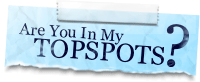
Erk? Aku yang pertama ke?
Untuk oh! cun. Letak je gambar-gambar awek–awek yang cun-cun atau pun letakkan gambar landskap atau bangunan atau apa saja yang boleh dikategorikan sebagai cantik dan sedap mata memandang atau sekurang-kurangnya di mulut terkeluar perkataan “WOW!”
untuk gambar2 awek cun tu, aku dah cuba bro.. tapi x bape kena la.. landskap bangunan tu sume.. hurmm.. susah jugak.. nak cari source tu…. oh tidak!
wah, leyh letak sebagai tutorial kat artzz.net nih.. 😛 hahaha, leyh copy x nih.. bawah tu nanti aku letak credit kat kau ekh.. hihi..
tepek animasi² yang budak malaysia buat..kan banyak sekarang ni..3d , 2d, video editing..terlampau banyak karya budak malaysia…kalau dikumpul satu tempat aku konfem tempat tu meletup..just 2 my cent~
untuk domain Oh cun! tu kau buat website mcm ni – 4u.straightline.jp
tapi jgn letak gamba bogel..
tak pun kau letak design2 website yang menarik,atau template wordpress yg cun.
idea ko mmg terbaik la flip9.. hehe
Mak aih. Gila ah!
wow rupanya editing je…aku inagt dia start dari scratch
whoaa..!
smart seh…
nanati leh aku try…
nice tutorial khai..
sama2.. tapi khai just menyampaikan je… tutorial sebenar dari james white..
aku takde photoshop..aku ada gimp sahaja..muahahhaa..lebih kurang sama sahaja
pehhh…cantik tu…cam sng je tgk org wat…karang…wat sndiri…asyik tak jadi je….
cuba je la dulu.. senang je tutorial ni… mesti jadi nyer…
waa aku suke 3D ni..
tp satu pown aku xpaham pasal grafik..
wargh terasa terkebelakang la plak.. sob.. sob..
nice topic..
pernah try tutorial dia. tp pastu stop. xde masa nak lama2 dpn kom. waaaaaa
buat ni kejap je azleah… try la..
lol